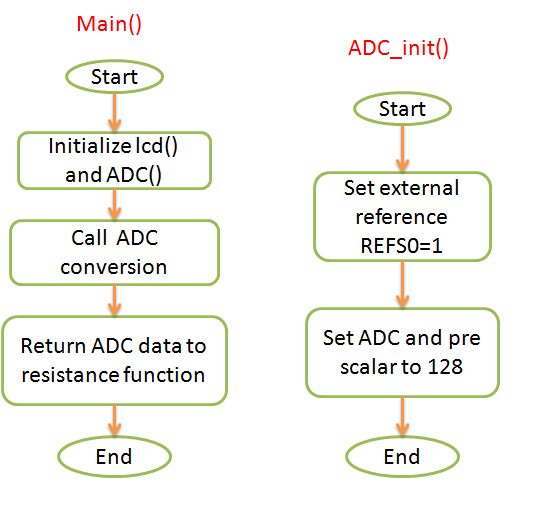Instrumentation amplifiers are intended to be used whenever acquisition of a useful signal is difficult. IA’s must have extremely high input impedances because source impedances may be high and/or unbalanced. bias and offset currents are low and relatively stable so that the source impedance need not be constant. Balanced differential inputs are provided so that the signal source may be referenced to any reasonable level independent of the IA output load reference. Common mode rejection, a measure of input balance, is very high so that noise pickup and ground drops, characteristic of remote sensor applications, are minimized.Care is taken to provide high, well characterized stability of critical parameters under varying conditions, such as changing temperatures and supply voltages. Finally, all components that are critical to the performance of the IA are internal to the device. The precision of an IA is provided at the expense of flexibility. By committing to the one specific task of amplifying voltages, the IA manufacturer may optimize performance in this area. An IA is not intended to perform integration, differentiation, rectification, or any other non-voltage-gain function; although possible with an IA, these tasks are best left to operational amplifiers.
Recording the biomedical electronics is one of the challenges in a biomedical electronics detection system, because and low frequency, usually of few milli-volts or less and the frequency below 1 KHz. The biomedical electronics detecting system is shown in fig.1, which consists of electrodes, amplifier, LPF, sample and hold(S/H) and ADC.
Meanwhile the recording electrodes might pick up many others unneeded inerferences or artifact signals. However, the biomedical electronics is too weak
to detect, therefore, we need a high gain , accurate, and high CMRR amplifier to reduce the common mode noise and to amplify the biomedical signal only. Then, the signal is passed through LPF. S/H and ADC to become a digital signal. After that, these digital data will be processed in PCs or microprocessors.
to detect, therefore, we need a high gain , accurate, and high CMRR amplifier to reduce the common mode noise and to amplify the biomedical signal only. Then, the signal is passed through LPF. S/H and ADC to become a digital signal. After that, these digital data will be processed in PCs or microprocessors.
Designed Instrumentation amplifier specifications
high CMRR = 127dB and
gain = 58.5dB
area = 65um x 65um
power consumption = 1.02mW.
You can download Cadence files (Schematic and Layout) from here,
Schematic:
* 2-stage differential amplifier
* constant-gm bias
* Instrumentation Amplifier
* IA_test bench
Layout:
* 2-stage differential amplifier
* constant-gm bias
* Instrumentation Amplifier
* Extracted view of IA